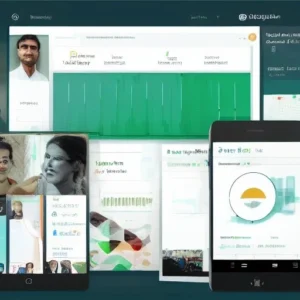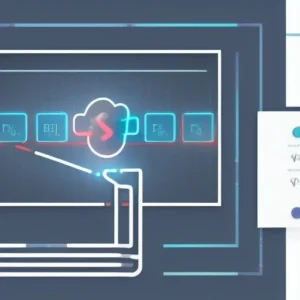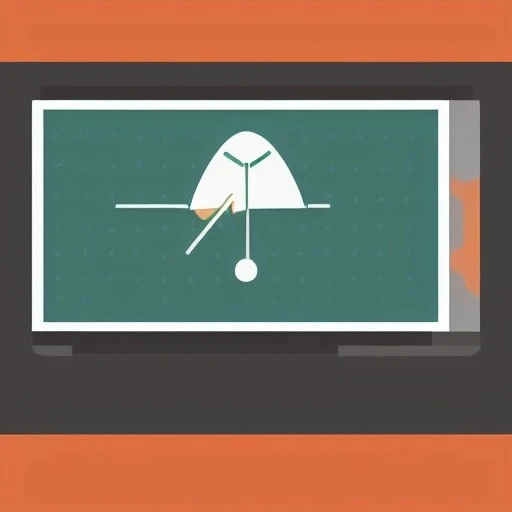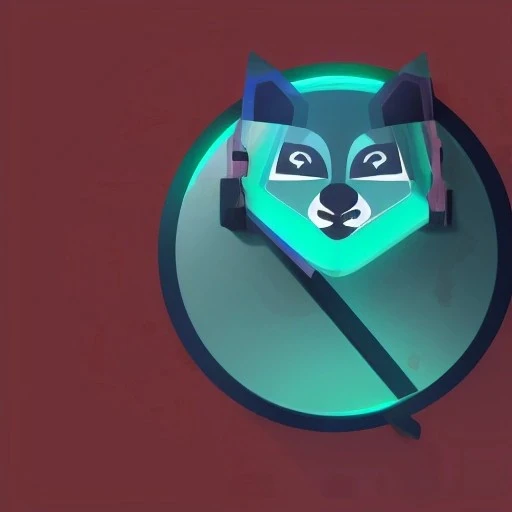在使用notes smart upgrade(智慧升級),使用者進入OS的帳號不是管理員帳號時,
將無法執行行?
這個部份,原因是OS本身的限制,但這部份可以利用IBM所提供runas 的方式
http://www-01.ibm.com/support/docview.wss?uid=swg21247849(link is external)
Problem
Lotus Notes client users in your organization may not have Microsoft Windows administrator privileges to install/upgrade programs. What is the best way toupgrade the Notes client to a new version under these conditions?
Resolving the problem
Notes client users can use the Smart Upgrade Run As (SURunAs) feature to upgrade to a newer Notes client release. Smart Upgrade Run As is designed for Notes client users who do not have administrator privileges, but who still need to periodically update their Notes client software. Notes client users with administrator privileges on their local computer can still use Smart Upgrade.
To use this feature, administrators should run the IBM Lotus Smart Upgrade Run As wizard (SUSetRunAsWizard.exe) to create an executable file (SURUNAS.EXE) that Notes client users can then run to upgrade their Notes clients.
This executable file runs within the standard Smart Upgrade program on the local workstation, as a user with administrator privileges. You specify the administrator user name and password while completing the Smart Upgrade Run As wizard. While the wizard is running, you specify the file, usually a setup.exe or similar file, that is to be run when the user runs SURUNAS.EXE. The setup.exe file that you specify is either stored in SURUNAS.EXE or you can specify a Universal Naming Convention (UNC) path to a shared network drive from which that setup file can be accessed. In addition to specifying the setup file to be used, you also specify any other files to be included in the install kit. The Smart Upgrade Run As wizard creates the installation kit that the Notes client end users run to upgrade their Notes clients.
Note: The administrator account specified in the SURUNAS utility needs access to two things:
- File system access to the installation package. If the install is located on a network share, ensure this administration account has full rights to this network share.
- Operating system rights to install software on the user’s workstation.
To test both #1 and #2: Log on to the user’s workstation was the administration user specified in the SURUNAS utility and try to install Lotus Notes or any other software. Try to access the network share where the install package is locates as this admin account. If the administration account cannot access one or the other, you will receive the error message “Failed to launch process as specified user”
Note: If you have multiple domains, and if you do not have a user name and password that can be used across multiple domains, run the Smart Upgrade Run As wizard for each individual domain.
Where to obtain the Wizard
- For Notes client versions 7.0.2 and above (including 8.0x and 8.5x):
The Notes program directory contains the wizard executable: SUSetRunAsWizard.exe
For Notes client versions 6.5.x — > 7.0.1:
Refer to the download document, “Smart Upgrade Set Run As Admin Wizard – for use with Notes 6.5.x –> 7.0.1 ” (# 4013796(link is external)) for information on obtaining and using the wizard.
Running the Smart Upgrade Run As wizard
While the running the wizard, you have the option to store the new executable in a self-contained package in the SURUNAS.EXE file or as a file reference to a network share. Instructions for both procedures are included here.
Running SUSetRunAsWizard.exe and storing the executable in a self-contained package in the SURunAs executable file
- Run the file, SUSetRunAsWizard.exe
- Choose to save the new executable in a self-contained package in the SURunAs executable file, and then click Next.
- Choose the files to be stored in the SURUNAS.EXE file. If the files you need are not listed, click Add Files, and then browse to and select the files. When you have selected the files you need, click Next.
- Specify any command line options that you are using, and then click Next. For a list of command line options, see the table at the end of this procedure.
- Specify the path where SURUNAS.EXE is to be stored, and then click Next.
- Review the summary information that displays. Optionally, you can save the settings you entered, by clicking “Save all settings on exit.” Click Next.
- Click Finish, and then click Done.
Note: For information about command line parameters, see the topic “Running a silent upgrade using optional arguments” in the document ‘Upgrading to IBM Lotus Notes/Domino 7’. This document can be found on the Lotus Domino Documentation(link is external) site.
Running SUSetRunAsWizard.exe and storing the executable as a file reference on a network share
- Run the file, SUSetRunAsWizard.exe
- Choose to save the new executable as a file reference on a network share, and then click Next.
- Enter the Universal Naming Convention (UNC) path to the executable file that SURUNAS.EXE will launch, and then click Next.
- Specify any command line options that you are using, and then click Next.
- Specify the path where SURUNAS.EXE is to be stored, and then click Next.
- Review the summary information that displays. Optionally, you can save the settings you entered, by clicking “Save all settings on exit.” Click Next.
- Click Finish, and then click Done.
Note: For information about command line parameters, see the topic “Running a silent upgrade using optional arguments” in the document ‘Upgrading to IBM Lotus Notes/Domino 7’. This document can be found on the Lotus Domino Documentation(link is external) site.
Optional command line arguments
Description and use
Attached kit example
Shared network drive example
Use with Smart Upgrade Run As
-a
Passes all arguments to the file that is being launched.
-a /v”/qb+”
Does not apply
No
/a
Administrative installation.
-a /a
/a
No
/s
1. Always place a blank space immediately after the /s.
For attached kit, does not display the dialog box that prompts the user to input the location to which the files are to be installed. By default, the files are placed in the user’s <TempDir>\LotusNotesInstall
For shared network drive, does not display the Install Shield initialization box.
-a /s
/s
Yes
/v
Always make sure there is no blank space after the /v.
Passes arguments to MSIexec. All arguments entered to the right of the argument /v apply to MSIexec.
-a /v”xxxx”
Where xxxx = any optional argument.
/v”xxxx”
Where xxxx = any optional argument.
Yes
/q
Sets the interface level. For example, /qn indicates no user interface displays during the upgrade.
-a /v”qn”
/v”/qn”
Yes
/qb+
Displays the basic user interface and a message box at the end of the upgrade.
-a /v”qb+”
/v”qb+”
Yes
/px
Web Kit installations. Sets a path to the defaultprogram directory and the default data directory.Hides the Location to Save Files dialog box andthe Remove Installation Files dialog box. Displaysa message box at the end of the upgrade.
Web Kit installation
-px -a /s /v”/qb+”
Yes
-d
Specifies that files are extracted to a temporary directory, from which they are deleted when the update is complete.
The argument -d must be the first argument in the series of arguments.
-d -a /s /v”/qn”
Does not apply.
Yes
Troubleshooting Tips
1) Error message: “Failed to launch process as specified user”
This is not a Lotus Notes error, but an error from the Wizard indicating that either there is a problem with the local user account on the OS, or the user information was entered incorrectly in the wizard.
In Windows XP, you can verify the user information entered in the wizard by pathing out to the MSI location, right-click on the MSI, choose RunAs. If there is no problem with the user account and if the user information was entered in the wizard correctly, there will be no error.
Creating a new user account on the OS should resolve this error.
2) A customer is unable to run a Smart Upgrade for a Cumulative Client Hotfix (CCH) using the Smart Upgrade Run As(SURunas) feature. The following command line arguments are being used:
-noui /v”ALLUSER=1″
The MSI property ALLUSERS=1 must be passed on the command line only if you are using a Webkit, Upgrade Kit, or Full Install Kit. and cannot be used withCCH’s. The ALLUSER argument is not recognized by the CCH because it is a MSI command line argument.
3) Smart Upgrade Run As is supported in Notes 8 with the caveat from release notes:
A redundant icon is left in the “Add or Remove Programs” list when Smart Upgrade RunAs is run by a non-Administrator with installation privileges.
Additional information
- Redpaper: Understanding Lotus Notes Smart Upgrade
- Appendix C: Sneak Preview: Smart Upgrade “Run as Admin” utility
- http://www.redbooks.ibm.com/abstracts/redp4180.html?Open(link is external)
Related information
A simplified Chinese translation is available(link is external)
Using the Smart Upgrade RunAs feature:
Step-by-step documentation, including screen shots, for setting this utility up.